In the last part I took a bit of a shortcut: I had you compile and run a Mac app as a single executable. This isn’t how Mac apps are supposed to be built. Although they appear as single “files” in the Finder, a Mac app is what’s known as a package – a directory that appears as a file in the user interface. (It’s worth pointing out that the term folder is used to refer to directories which aren’t packages.)
Packaging
Files have file types, which are rules surrounding the arrangement of the bytes contained in the file. Packages have the same but for their internal directory structure. Mac apps are a type of package known as a bundle, used to contain executable code and associated resources. There are several types of bundle, each with their own structure: Mac apps, frameworks, iOS apps, and so on.
The directory structure of a Mac app is quite simple:
My App.app/
└── Contents/
├── Info.plist
├── MacOS/
│ └── My App
└── Resources/
└── arbitrary resource files go here ...
My App is the actual executable,
Resources contains whatever resource files the app needs,
and Info.plist holds metadata about the application.
In case you aren’t familiar, a property list file, or plist,
is Apple’s flavor of key-value structured data format,
similar in spirit to JSON.
Plists come in several formats,
including an efficient binary format,
an ergonomic but unfortunately deprecated and not-Unicode-aware textual format,
and XML (yuck).
macOS comes with a command-line utility named plutil which,
among other useful functions,
can translate between the two extant formats as well as JSON.
What sort of metadata, then, does Info.plist actually contain?
There’s a small number of keys that are mandatory1 for all types of bundles:
CFBundleInfoDictionaryVersion- what version of the
Info.plistformat this bundle uses (the latest is 6.0) CFBundleIdentifier- a unique identifier for this bundle in reverse-DNS format
CFBundlePackageType- what type of bundle this is, e.g.
APPLfor applications,FMWKfor frameworks, and so on CFBundleExecutable- the filename of the bundle’s executable
CFBundleDisplayName- the user-visible name of the bundle
Let’s create a folder Data to store
all the miscellaneous data files associated with our app,
and create a new file named Info.json in that folder:
{
"CFBundleInfoDictionaryVersion": "6.0",
"CFBundleIdentifier": "org.xoria.blog.Counter",
"CFBundlePackageType": "APPL",
"CFBundleExecutable": "Counter",
"CFBundleDisplayName": "Counter"
}
Let’s also make a new folder called Source to hold all our code
and move main.swift into it.
We’re now ready to write our build script
to create the application structure I described earlier!
In Scripts/build (which you should mark as executable):
#!/bin/dash
set -e
swift format --in-place Source/*.swift
buildDirectory="Build"
infoJSONPath="Data/Info.json"
rm -rf "$buildDirectory"
bundleName=$(jq --raw-output ".CFBundleDisplayName" < "$infoJSONPath")
executableName=$(jq --raw-output ".CFBundleExecutable" < "$infoJSONPath")
bundlePath="$buildDirectory/$bundleName.app"
mkdir -p "$bundlePath/Contents"
plutil \
-convert binary1 \
-o "$bundlePath/Contents/Info.plist" \
"$infoJSONPath"
mkdir -p "$bundlePath/Contents/MacOS"
swiftc \
-o "$bundlePath/Contents/MacOS/$executableName" \
"Source/main.swift"
We start by clearing out the entire build directory each time,
then convert the JSON Info.plist into the binary format,
and finally compile the actual executable.
Note that I’ve used the dash shell
(which comes pre-installed since macOS 10.15 Catalina)
rather than the more typical bash or sh
because it’s faster and forces us to be POSIX compliant.
set -e makes the shell exit on the first error it encounters.
After you’ve run the build script, an app named “Counter” should appear in the Build folder. How do you run it, though? My preferred way of running apps during development (so I can see logs and such) is to run them in a debugger. Let’s use the debugger that comes with Xcode, LLDB:
$ lldb Build/Counter.app
(lldb) target create "Build/Counter.app"
Current executable set to '/Users/luna/Developer/CocoaBasics/Build/Counter.app' (arm64).
(lldb)
To run the app, type r and hit enter.
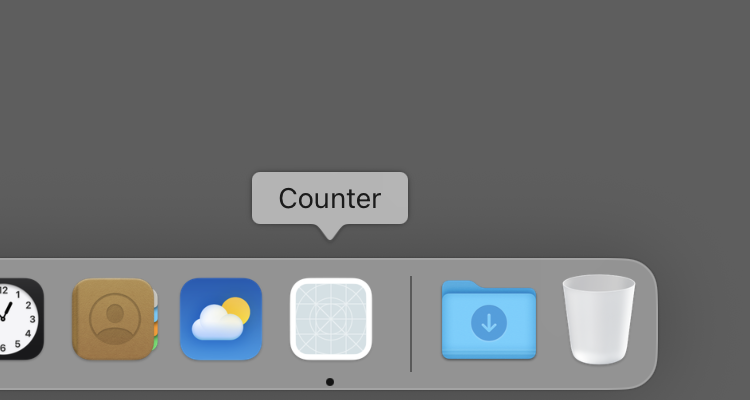
The app now has not only a name, but also the system default app icon! We’re finally getting somewhere, it feels like.
The app delegate
With all that out of the way, how do we actually run code in our app?
That final NSApp.run() call in main.swift never actually returns,
so it isn’t like we can just tack on some code underneath.
To answer this question we’ll need to learn a bit about
how Cocoa handles our app’s lifecycle.
Apps are represented as instances of the NSApplication class,
which has reasonable-sounding methods like terminate(_:) and activate().
NSApplication has a type property named shared
which returns the NSApplication instance corresponding to the current app.
The instance is created the first time NSApplication.shared is accessed.
There exists a confusingly-named global variable
NSApp, of type NSApplication,
which is automatically initialized to the value of NSApplication.shared
when that property is accessed for the first time.
This lets us write NSApp instead of NSApplication.shared everywhere –
we just need to access NSApplication.shared once
at the beginning of our program.
NSApplication also has an instance property, delegate.
Delegation is a very important concept in Cocoa.
A common approach to customizing existing objects in object-oriented languages
is to subclass.
This is fraught with danger, though, because inheritance is fragile:
it often isn’t clear if or when you need to call the superclass’s implementation
and whether you’re even allowed to override certain methods,
which in turn can lead to subtle bugs when the superclass is modified.
Delegation turns this idea on its head:
rather than let the client override anything they want however they want,
you instead have the object explicitly expose customization points, or “hooks”,
which give the client a chance to run custom logic at particular times.
Let’s say we wanted to print some text right before the application quits. Using subclassing we’d write something like this:
class Application: NSApplication {
override func terminate(_ sender: Any?) {
print("terminating!")
super.terminate(sender)
}
}
With delegation we instead assign an existing object a delegate (the object that receives callbacks when customization points are reached):
NSApp.delegate = AppDelegate()
class AppDelegate: NSObject, NSApplicationDelegate {
func applicationWillTerminate(_ notification: Notification) {
print("terminating!")
}
}
The original object calls us, rather than the other way around.
You’ll often see Apple name methods using Will and Did
to indicate whether they’re called before or after some event occurs.
Let’s try this in our actual main.swift!
import AppKit
let _ = NSApplication.shared // initialize NSApp
// That `setActivationPolicy` line from before doesn’t do anything now,
// so we’ll remove it. (It was there for uninteresting reasons.)
NSApp.delegate = AppDelegate()
NSApp.run()
class AppDelegate: NSObject, NSApplicationDelegate {
func applicationWillTerminate(_ notification: Notification) {
print("terminating!")
}
}
Sadly, when we try to compile this we’re greeted with a compile error:
Source/main.swift:4:16: warning: instance will be immediately deallocated because property 'delegate' is 'weak'
2 |
3 | let _ = NSApplication.shared
4 | NSApp.delegate = AppDelegate()
| |- warning: instance will be immediately deallocated because property 'delegate' is 'weak'
| `- note: a strong reference is required to prevent the instance from being deallocated
5 | NSApp.run()
6 |
Look familiar to anyone else? I’m getting flashbacks to the Rust borrow checker … Swift’s memory management isn’t like that, though.
Reference counting
Swift uses a memory management strategy called Automatic Reference Counting, or ARC. Under this scheme every object maintains a “retain count” which tracks how many other objects are referring to it. Whenever an object starts relying on the existence of another object it increments that object’s retain count (the object is retained), and when it stops relying on that object it decrements the retain count (the object is released). An object’s retain count reaching zero indicates, of course, that no other objects retain that object anymore, and so it can safely be deallocated. The compiler automatically inserts calls to retain and release objects where necessary. The main weakness of ARC is that it can’t handle cycles:
- If object A retains object B,
- and if B retains A,
- and if A only releases B when A is deallocated,
- and if B only releases A when B is deallocated,
then neither object will ever reach a retain count of zero, so neither object will ever be deallocated, so neither object will ever reach a retain count of zero, and so on. See the problem? Though no other objects retained A or B, they keep each other alive. We have created a memory leak.
What does any of this have to do with delegation, though?
Delegates often retain the objects they’re delegates of.
For instance, imagine we have a class that created a window
and has stashed the window away in a myWindow property.
Now, the class wants to customize the window’s behavior.
To do this it makes itself the window’s delegate,
which means the window now retains the class.
The class retains the window due to the myWindow property, though,
so we’ve now created a retain cycle:
the class retains the window, and the window retains the class.
To solve this, delegate properties are typically made “weak”,
meaning that they don’t retain the objects they’re set to.
As a result, the delegate might actually be deallocated
while the original object still exists.
The object doesn’t “hold onto” its delegate tightly enough
to stop it from going away.
When this happens the delegate property is automatically set to nil.
Back to our error, then. The compiler wasn’t happy with this line:
NSApp.delegate = AppDelegate()
Now you can hopefully see why!
The newly-created AppDelegate instance is never retained
since the delegate property is weak.
The AppDelegate instance is immediately deallocated,
which in turn sets the delegate property back to nil.
To solve this error we can retain the AppDelegate instance ourselves:
let _ = NSApplication.shared
let appDelegate = AppDelegate()
NSApp.delegate = appDelegate
NSApp.run()
Running the app now results, as you’d expect, in
terminating! being printed to stdout when you quit the app:
(lldb) r
Process 32576 launched: '/Users/luna/Developer/CocoaBasics/Build/Counter.app/Contents/MacOS/Counter' (arm64)
terminating!
Process 32576 exited with status = 0 (0x00000000)
(lldb)
And there you have it! In the next post we’ll finally get started on making things appear on the screen.
Technically you can avoid specifying some of these keys and things will still appear to work, but it’s generally not a good idea. For example, if you omit the
CFBundleExecutablekey the system will simply use the bundle’s name on the filesystem as the executable’s name, which means your app will stop working if the user decides to rename it from the Finder. ↩︎
Luna Razzaghipour
6 May 2025